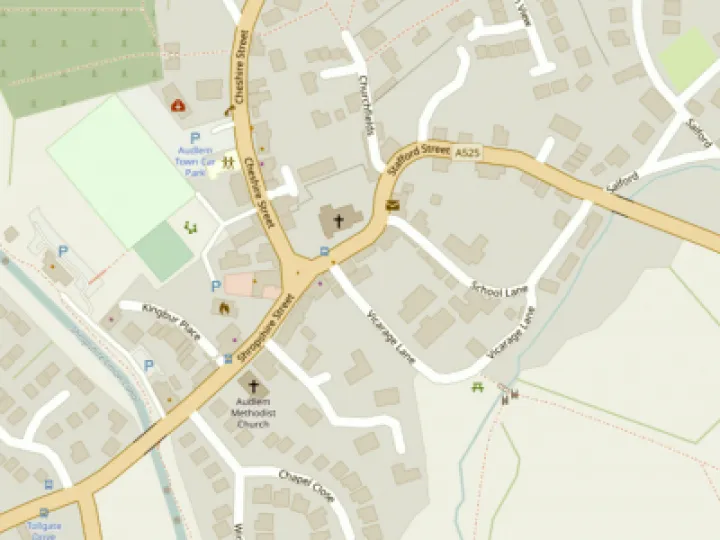Windows 10 Upgrades – thank you and some hints
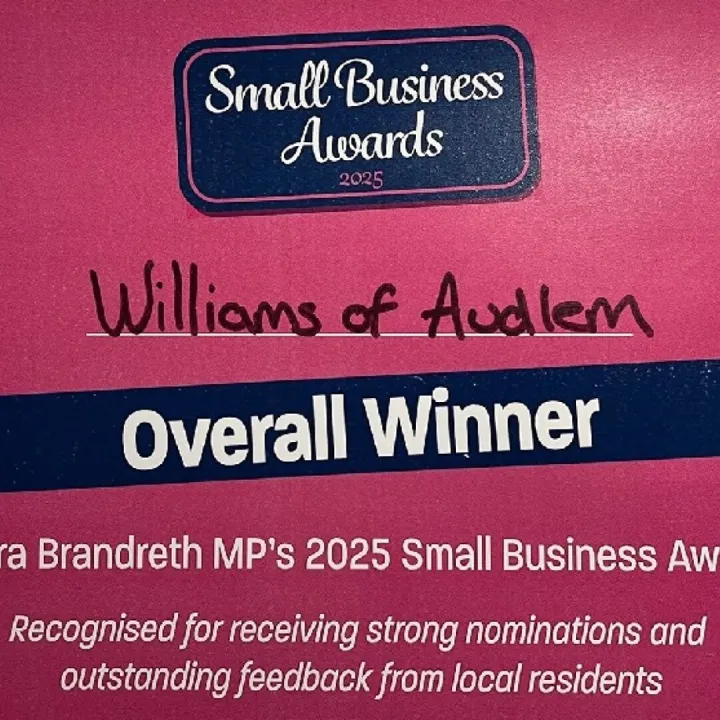

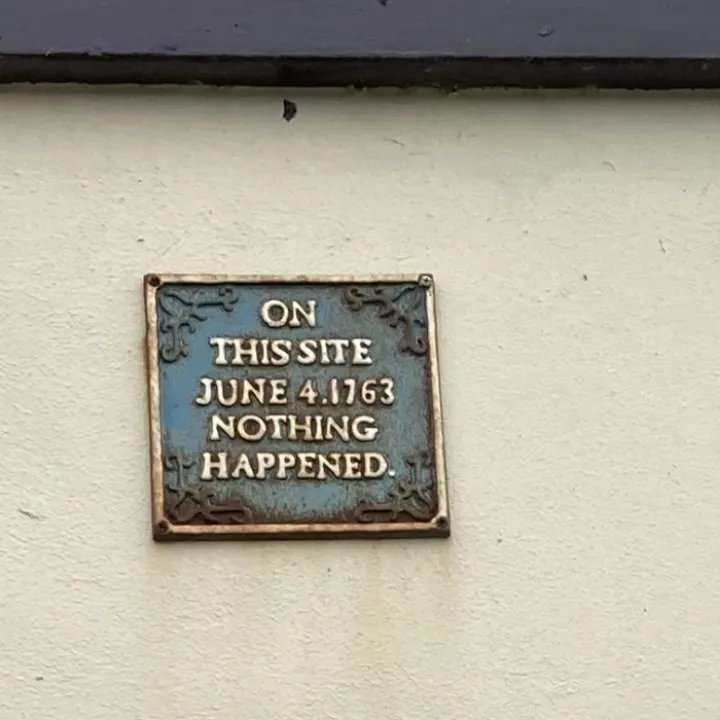

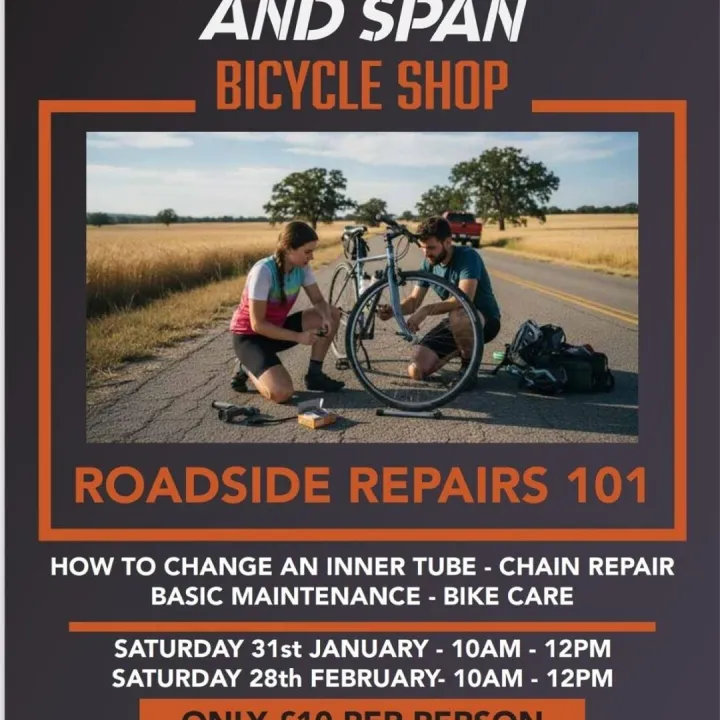


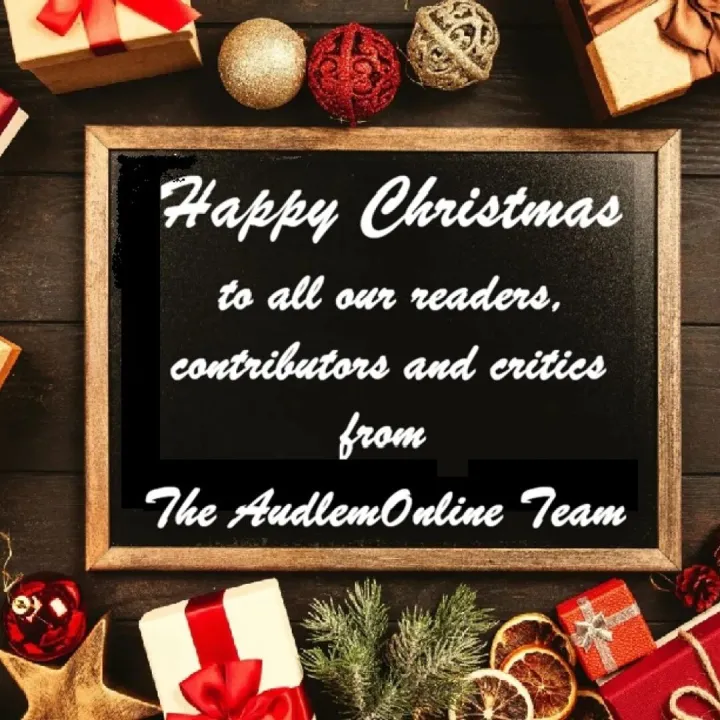
Following my post on AOL a couple of months ago, I was contacted by about twelve people whom I’ve helped upgrade to Windows 11 on supposedly “non-compatible” computers. I’ve assisted a number of others as well.
After one person generously offered a charitable donation as a thank you, I set up a donation page for the Motor Neurone Disease Association. I’d like to say a big thank you to the people of Audlem for their very generous contributions — the fund now stands at nearly £1,500.
If anyone would still like to donate to this very worthwhile cause, you can do so here.
If anyone else still needs help with upgrading, you can email me directly at anyoldiron@gmx.com, rather than through AOL, which has caused some issues.
Meanwhile – A Couple of Helpful Tips
A few things have become evident through this process that I would strongly advise people to do. Windows can — and occasionally does — go wrong, sometimes catastrophically, leaving machines inoperable. You can protect yourself against this with a couple of simple measures.
1. Create a “Recovery Drive"
This is a USB stick on which Windows creates a stripped-down version of the operating system. It allows your machine to start up and includes a number of repair and recovery tools. These are usually specific to your machine and include the necessary system drivers for your hardware.
You’ll need a blank 16 GB USB memory stick (occasionally 32 GB). Once created, keep it safe and don’t use it for anything else. You may never need it — but if you do, you’ll be mighty glad you have it!
To create a Recovery Drive:
a) Type “recovery” in the search box next to the Start button.
b) In the window that appears, click on “Recovery.”
c) Choose the top option: “Create a Recovery Drive.”
d) When prompted to allow the app to make changes, click “Yes.”
e) In the next window, ensure the option to back up system files is ticked, then click “Next.”
• Make sure your USB memory stick is plugged in.
• I strongly recommend unplugging any other USB devices to avoid erasing the wrong one.
f) Your computer may take a while to locate the USB drive. When it does, select it and click “Next.”
g) Confirm the correct drive letter, then click “Create.”
h) This process can take quite some time — sometimes several hours — depending on your computer’s specifications.
i) Once complete, label the USB stick “Windows 11 Recovery” and store it somewhere safe.
Even if you’re not confident using it yourself, it will be a great help to someone who is tech-savvy.
2. Create a Full System Backup
The second thing I strongly recommend is creating a full backup of your system — a /system image/ — on a separate external hard drive.
If you suffer a serious Windows corruption or total hard drive failure, this backup enables you to completely restore your system, including all apps, programs, and settings, without the pain of a full reinstall.
Windows includes a built-in tool for this, but there are also many third-party alternatives available. I’ll post a note next week explaining how to do this using the Windows tool.
Get In Touch
AudlemOnline is powered by our active community.
Please send us your news and views using the button below:
Email: editor@audlem.org